How to Master Navigation on Android and iOS Device?
February 16, 2016
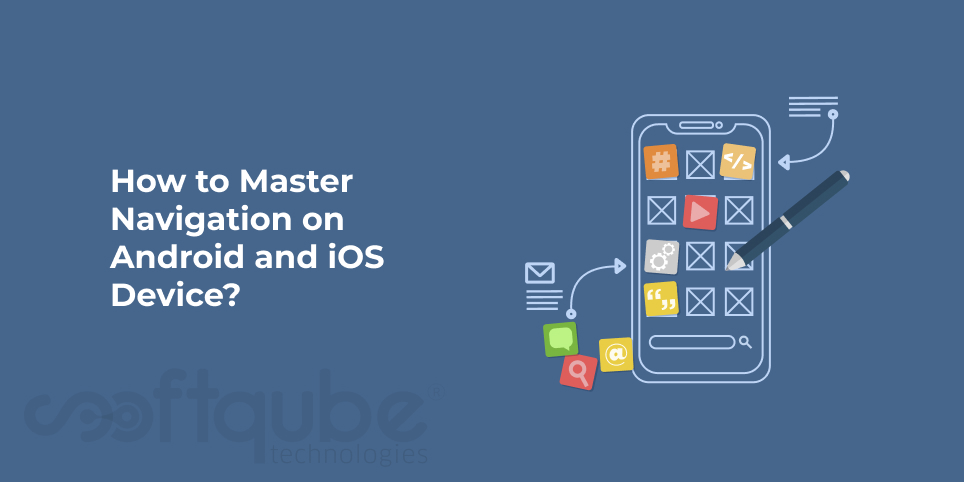
Do you think it is easier to navigate in an iPhone or Android? It happens to best of us when we are actually checking every end of our phone and we come to dead end. There are times when you may be finding Settings Menu or you wish to change Message Font or you just wish to go back from where you came.
However, there’s no particular way to do it. The sleek design of Android and Ecosystem may be attractive but are hard to navigate. There’s a method to know how common buttons as well as visual cues function in Android and iOS.
This will make it much Easier to Achieve your Goals
- The Three lines button at the top: Let’s say you are finding an app looking for something that resembles the main menu. It is a place where you can find the settings, account information, document folders or help.
The answer is in three line button which is situated at the top corner of the screen. This is known as a “Hamburger” in app development circle.

Tapping the hamburger will have the drawer open from the side of the screen with main menu as well as navigation items thus making it a great place to start if you are looking for Gmail conversation labels or recent items in Google Documents.
- Over Flow Menu: This is the three dot menu known as the button with a stack of three dots that usually is placed opposite this hamburger. This is actually known as Action Overflow” just tap it and you will have series of options that do not prefer to have spot on the main surface.
Choose the Overflow button in Chrome for Android and you will get features like as New Tab, Book marks, Find in Page and Recent tabs.
At times, we can find items that can be available in Hamburger button like as Settings and help. If you can find an app surface filled with overflow buttons in case of Google Docs, one overflow button for each document.
Facebook Pages app for iOS has an overflow button in the bottom corner of the screen while Spotify for iPhone has one in the top corner.
- Action Button: With Hamburger and Overflow buttons on Android as well as iPhone apps; iOS comes with unique button that hides important features with Action button. Similar to the action, overflow button; the iOS button opens up a menu which includes more buttons everything from Copy and Print to various options like Message, Mail and Twitter.
- Bread Crumbs: A button or link in one iOS app can lead you to another iOS App. Let’s say a link in News app might bring you to Youtube or an iMessage alert can take you away from a webpage in Safari.
When this happens, there may be little navigation aid sitting in top left corner of the screen that has small arrow which says “Back to Safari”.
This one is known as Breadcrumbs and it will help you to retrace the steps whenever you have been shuttled up from one app to another. Tap the breadcrumb and you will end up right back from where you came from.
Take Away:
Hope this blog post will be useful for you in developing navigation skills for Android as well as iOS devices. Let us know what you learnt from here. For more such details, stay connected to Softqube Technologies, App Development Company where you can get all sorts of apps developed by experts.
Share on






