How to Customize WordPress Dashboard?
September 9, 2015
Do you have your website on WordPress? Do you wish to customize your WordPress Dashboard? This blog post from Softqube Technologies, one of the well known WordPress development Companies in India shows how WordPress Dashboard can be customized:
Here, few simple things are shown that one can do to customize the WordPress back end without altering the web code.

Cleaning the Dashboard Area:
The huger your website is; the busier your admin area is. Hence, one can easily clean up the dashboard area and make it neat.
One can do this by properly organizing the admin panels.
Hiding Information Panels:
Click “Screen” Option that is available on the top right corner of the WordPress admin screen.
This will show you the options for various panels of the Dashboard that one wishes to hide or display.
Hiding or displaying the options can help to properly organize the admin dashboard and showcase only the required information.
Minimizing WP Dashboard Panels:
Hiding elements one can minimize content blocks in the dashboard area by clicking on the inverted triangle in the corner of panel’s title bar. This will help you to keep the area clean and tidy. The information can be expanded or collapsed with as much information as one needed.
Rearranging WordPress Elements:
The layout of the admin dashboard can be reorganized by dragging and dropping these elements. Some content panels allow to modify other display options which may not seem proper during first look.
Hovering over the mouse panel with the mouse will make a link appear which then allows to further modify the remaining information. Along with re-modification of the information inside the dashboard, one can also change the colour scheme of the admin area directly from the WordPress settings or by using plugins.
The colour scheme can be easily changed just by clicking on “Howdy User” that is seen at the top right hand corner of the admin screen. Once the colours are changed then remember to click the “Update” button that is available at the bottom of the page.
This will update your settings and then you will see your dashboard colour scheme getting changed immediately.
Hence, in this way one can alter the settings and customize the WordPress dashboard as per the need. So, next time you feel the need to modify your WordPress Dashboard, you can follow the steps mentioned here.
Wind up:
One can also get help from well known WordPress developers to get the customization done. However, it is advisable to get the things done by an expert in case you fail to do it on your own. So, either hire an expert or carry out the task on your own but your WordPress customization should actually meet your business needs. It must have the look and feel that you actually are looking for.
For more such updates, guidance and information stay connected with us. We will be happy to listen from you the experiences about using our guidelines regarding any kind of web development tasks.
Share on







