Creating Joomla Article Page
April 29, 2015
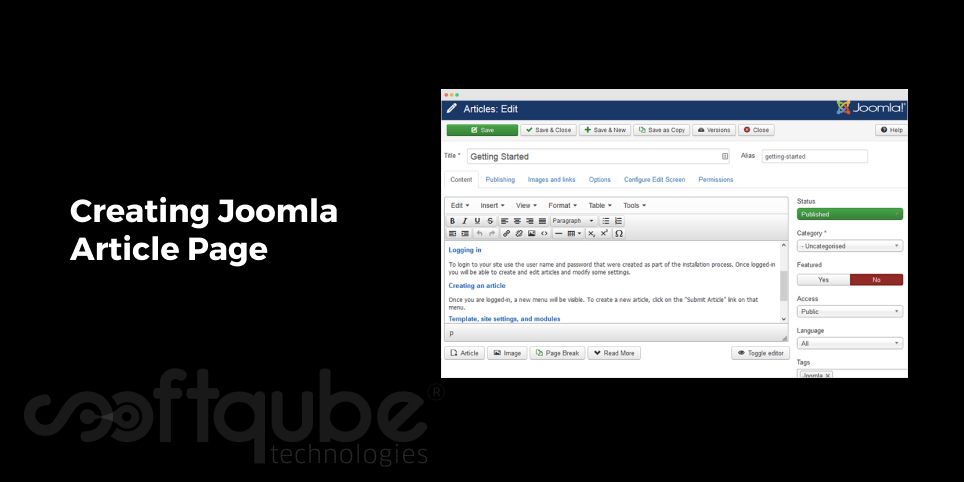
Various content management systems are used today by many enterprises. Some prefer to use Joomla; some prefer Word Press and so on based on the needs. A part of web development, content management systems are used to develop the website in an effective manner.
Today, here we are going to learn about developing an article page as well as linking articles in Joomla.
Developing Article Page in Joomla
If you hire any well known web development company offering Joomla website development services then you can easily get this done from them. However, if you wish to do this on your own then this blog post is for you.
We all know that Joomla is widely used by large and medium enterprises. The latest version of Joomla, Joomla 3 offers a wide range of options for developing various types of content as well as for structuring that content in your website. But, today we will focus mainly on creating Joomla articles.
The content for most of the standard pages includes text, images and hyperlink. These articles will be created in Article Manager which can be approached via content menu item in the Joomla admin page:

After clicking on “Add New Article”, a WYISWYG editor will appear which can be used to format new article text, add images & links to it and much more. Once the necessary additions are done and article page is developed then to make it visible on the website, it should be kept in “Published” status with the access being public.
Link Articles in Joomla 3:
So, hope the process to create an article page in Joomla is easily understood. Now, let’s proceed ahead with linking articles in Joomla 3 menu:
After creating the articles in Joomla 3, it’s now the time to link them with the menu of website so that visitors can be able to see it. For this, the process is as follows:
- Go to Main menu manager
- Select “Add New Menu Item”
- Select the “Type of Menu Item”
Now here, you will get several options. But we will select “Single Article” because here the content that is developed via Articles manager is only to be linked and this option ensures that the menu will simply open the article that we have linked.
After selecting this option, there will appear a box for selecting the article that you wish to link to, i.e. this is the article that will appear on the website.
And it’s done; just open your website and you will find your newly created menu item that will show the article link.
Wind Up
Hope this post will be useful to you to develop a perfect Article Page in your Joomla CMS. With the steps mentioned above, one can easily create a Joomla Article page however still if you the assistance from experts and get the advantage of expert Joomla services then get in touch with Softqube Technologies, professional Joomla Web Design Development Company in India.
Share on







