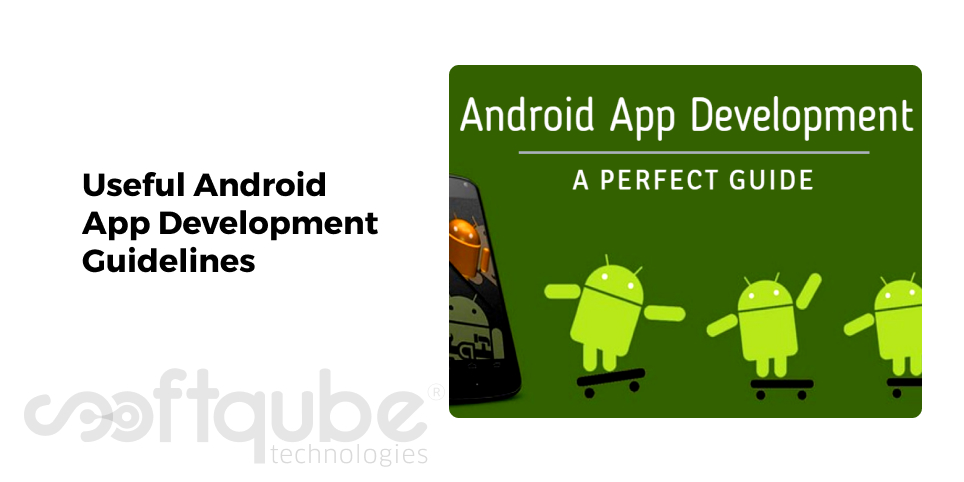Upgrading an ASP.NET Web Application to ASP.NET 4
Visual studio automatically performs all the changes when a single web project is opened for multiple .Net frameworks such as .Net framework 2.0, 3.0 or updated versions. If that project is a local IIS7.0 project then Visual studio conversion wizard has the capability to reassign the application along with other applications associated with .Net framework 4.
Visual studio must be used to do the tasks which need to be updated constantly. If that’s not the case then web.config file can be edited manually in such a way that it is associated with the IIS applications in .Net framework.
Here, we have covered some of the methods that will be used to upgrade a Web Application as the later .Net framework versions are designed to be compatible with earlier versions. Any component that was developed for earlier version of the .Net framework might have changed in the current version of .Net framework.
Steps to upgrade an application using Visual Studio:
- Open a web project in Visual Stuido
- Click Next on Visual Studio Welcome Box
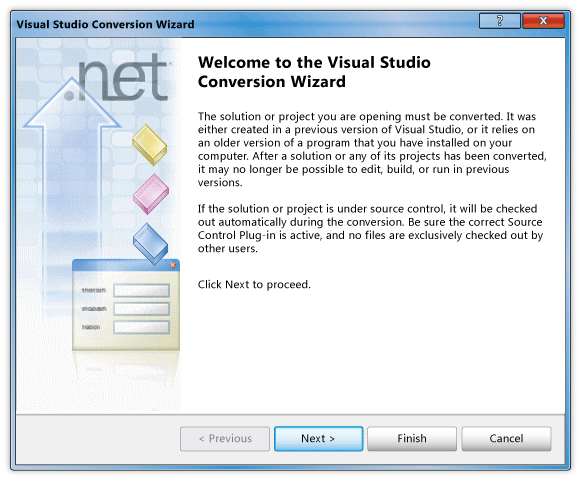
- For transforming a project in Visual Studio conversion Wizard, select backup options: Yes , create a backup before converting and then finally select Next. Below image can explain this clearly :
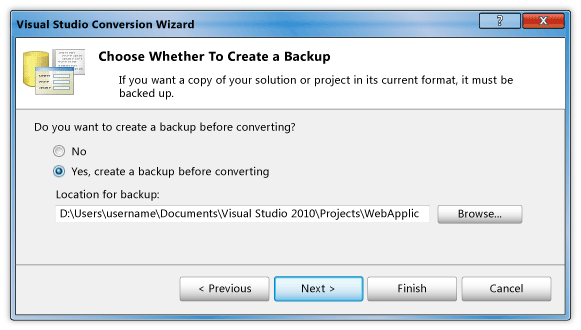
- Upgrading a solution instead of any project will make changes to the solution file in visual studio 2010 format.
- Select “Finish” in Ready to Convert dialog box in order to convert any project.
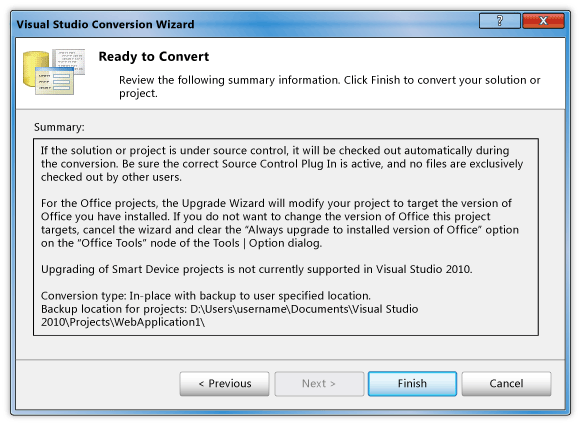
- In case you are opening the project on a computer that doesn’t have .Net framework 3.5 installed then select “ Retarget the project to .Net framework 4 “ and click OK.
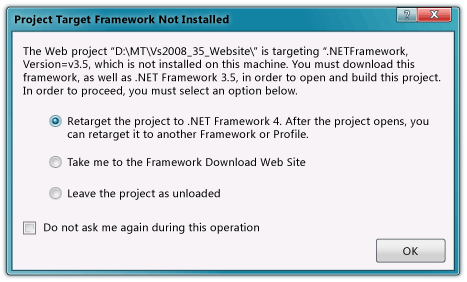
- Sometimes certain computers don’t have the latest version available. For such cases, in the “Website targeting older .Net Framework Found” dialog box, uncheck the check box if you don’t wish to upgrade all Websites or projects in a solution. Click Yes in this dialog box.
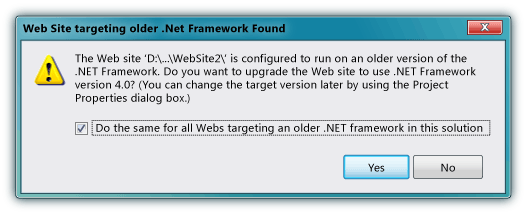
- While converting a project in the Visual Studio Conversion Wizard click Close in the Conversion Complete Dialog Box.
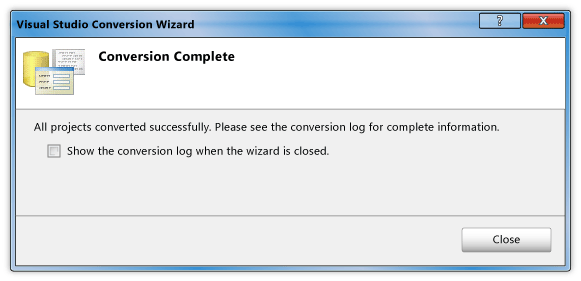
- When any project is not a local IIS project, then combine its IIS application with the Visual Studio when it is implemented to IIS. Suppose the IIS application is associated with .Net framework 2.0, the site will not work and as a result ASP.Net Framework will generate errors that show that the target Framework is unrecognized.
- If the project is local IIS project, visual studio by default performs the association with the first available application in the apps pool for the .Net Framework 4. In case no application pool is available then it is created by Visual Studio.
- With this process, we are sure that any .Net Developer will be easily be able to upgrade a normal .Net application to the latest .Net Framework version 4.0. Those who have good knowledge of upgrading applications can also do this on their own with this procedure.
Conclusion:
In case you wish to upgrade your web application in ASP.NET development framework or create the new one then you can stay in touch with .Net developers our Softqube Technologies who can guide you at each and every step.